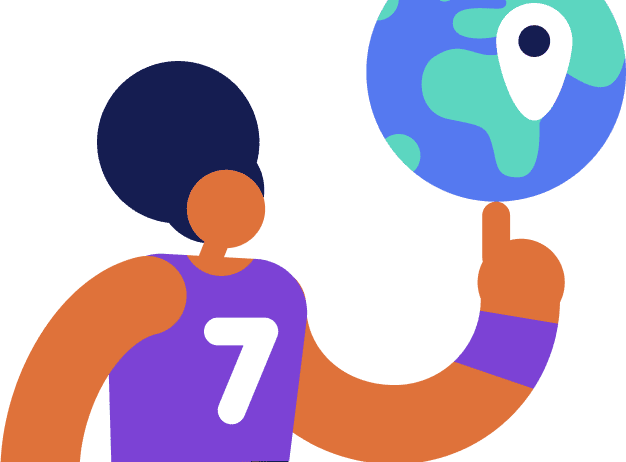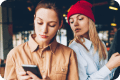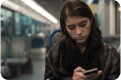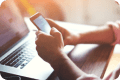10 Reasons Your Android Phone is Acting Weird and What to Do About It
Table of contents
- 1. Storage space is running out
- 2. Not enough RAM
- 3. Poor cell phone reception
- 4. Obsolete software
- 5. Outdated OS
- 6. Obsolete hardware
- 7. Damaged hardware
- 8. Identity theft
- 9. Your device was hacked
- 10. Viruses
- How to remove viruses from your Android phone
Is your Android phone acting weird all of a sudden? It could be a brand-new device, but now it makes random noises and unwanted sites open automatically, bombarding you with annoying pop-ups? The reason why your phone is misbehaving could be a virus or any number of more obscure causes.
Would you like to check your Android device for viruses? You can scan and remove all the viruses from your Android phone with a free 7-day trial from Clario
The good news is – it’s possible to solve all of these issues and get your phone back to performing at its best. Let’s review the possible reasons why your Android phone is acting strangely to identify and fix the problem.
1. Storage space is running out
If your Android phone won’t let you install new apps, randomly fails to open or shuts down existing ones, and spams you with weird notifications, it’s time to check if there is any available space left in your phone storage. It’s possible that your phone is full of junk, pet pictures, or both.
Find a built-in cleaning feature in your phone’s Settings
To fix this, use a built-in File Manager program storage cleaning app (or download CCleaner) to delete the useless files you no longer need. The digital garbage weighing down your phone can include:
- Old APK files
- Photo duplicates
- Large PDFs
- Junk media files in the Downloads folder
If you’re still running low on available space after cleaning, consider backing up your media files to Google Photos or sync them directly to your computer. When you free up storage space, your phone will be able to start running like new!
2. Not enough RAM
If you open many apps and keep them running in the background, your phone will run out of memory. As a result, apps will start shutting down, your battery will be acting weird and draining way too fast, and the phone will be hot to touch.
If your Android phone is also making strange noises – check for that game or video file you forgot about and left running in the background. Close it along with 20+ other apps you keep open and your phone will feel better!
Editor’s note: You don’t need to open many apps to experience this. Just one RAM-hungry game or app could be enough to considerably slow down an older or less powerful device.
3. Poor cell phone reception
Are your phone calls full of glitches, high-pitched or static background noise and break off mid-sentence? That’s a clear symptom of poor cell phone reception. You need to change location (go outside or at least move to a different spot in the room) or switch to Wi-Fi and use messengers to make voice calls.
4. Obsolete software
If most of your apps keep crashing or don’t start, it could be that your update settings disabled updating while using mobile data. To fix this:
- Connect your phone to a charger and
- Connect to a Wi-Fi spot
- Your apps should start updating now
Also, consider allowing updates over any network by enabling this in your Google Play Store settings.
Enable Android app updates on any network to keep them current
5. Outdated OS
If you keep putting off system updates with “Remind me later”, your system will become severely outdated. As a result, the work of your whole Android system will become unreliable and you’ll experience issues – from your keyboard acting weird to your touch screen misbehaving.
System updates are provided for a reason – they fix known bugs and provide better performance and security. Find a couple of minutes and update your system. This should instantly make your phone or tablet run better.
6. Obsolete hardware
Your phone could still work fine despite being five years old. When it was launched, it was cutting-edge but in terms of technology, that’s ancient history. Your Android device might not be able to keep up and is acting weird trying to run some new apps.
If you don’t plan on upgrading yet, consider switching to lightweight app alternatives, for instance, Facebook Lite instead of Messenger. You can also try running them in a web browser when possible (e.g., Instagram or YouTube).
7. Damaged hardware
So you dropped your phone, and it barely left a scratch. Or did you spill some water into a dynamic, and soon the phone started misbehaving? Some tiny but crucial element inside your phone could be damaged.
Take your phone to an authorized service for a checkup. Be extra cautious if your phone is overheating and losing charge fast – that's likely to be battery damage, and this can lead to a fire.
8. Identity theft
If your phone behaves like somebody else is using it, too – maybe they are! Do some Android apps randomly install and uninstall themselves? Maybe Google Play Store receipts show up for services that you didn’t order, you find messages you don’t remember sending, or your phone is taking screenshots by itself? These are the clear signs that somebody else is using the password to your Google Account.
What you need to do to claim back your phone and identity:
- Change your password to Google Account immediately
- Enable 2-step verification for your Google Account
- Change all other passwords you store with Google
In the future, never leave your phone unattended and enable both pin-code and fingerprint scanner (if available) for unlocking your device.
9. Your device was hacked
The symptoms here will be similar to identity theft, but in this case, somebody got access to your phone through using malicious software. Do you see unexpected account activity or weird icons and notifications on your Android device?
Clicking just one bad link in a phishing email or website is all it takes to download the software that grants access to your phone. The attacker doesn’t even need to be human – your infected phone could be acting slow because it has currently taken on a second job of mining crypto for somebody else or started partaking in attacking governmental websites.
To fix this, you’ll need antivirus software (see the next paragraph) in combination with the anti-identity theft measures described above. Consider warning your friends to avoid clicking any links sent from “you” lately.
10. Viruses
A phone infected with viruses could experience all of the symptoms described above. What do viruses on your phone even do? They have many goals and can be after your:
- Information
- Device’s computing power
- Identity
- Contact list
- Bank account
Viruses also like to self-replicate. When infected, your Android phone can start downloading apps by itself. This is why you might also experience annoying pop-ups and website banners trying to get you to download more viruses.
But don’t panic. You can scan your phone and remove all the viruses once and for all using antivirus apps in the Google Play Store.
How to remove viruses from your Android phone
To check if your Android phone has viruses, you’ll need an antivirus app. For example, you can install Clario for Android with a free 7-day trial. If your device is infected, this is how to remove viruses from your Android phone:
- Step 1: Install the antivirus software from Google Play
- Step 2: Launch the app and create your account
- Step 3: Start the scan (you’ll need to grant Clario permissions to read your files)
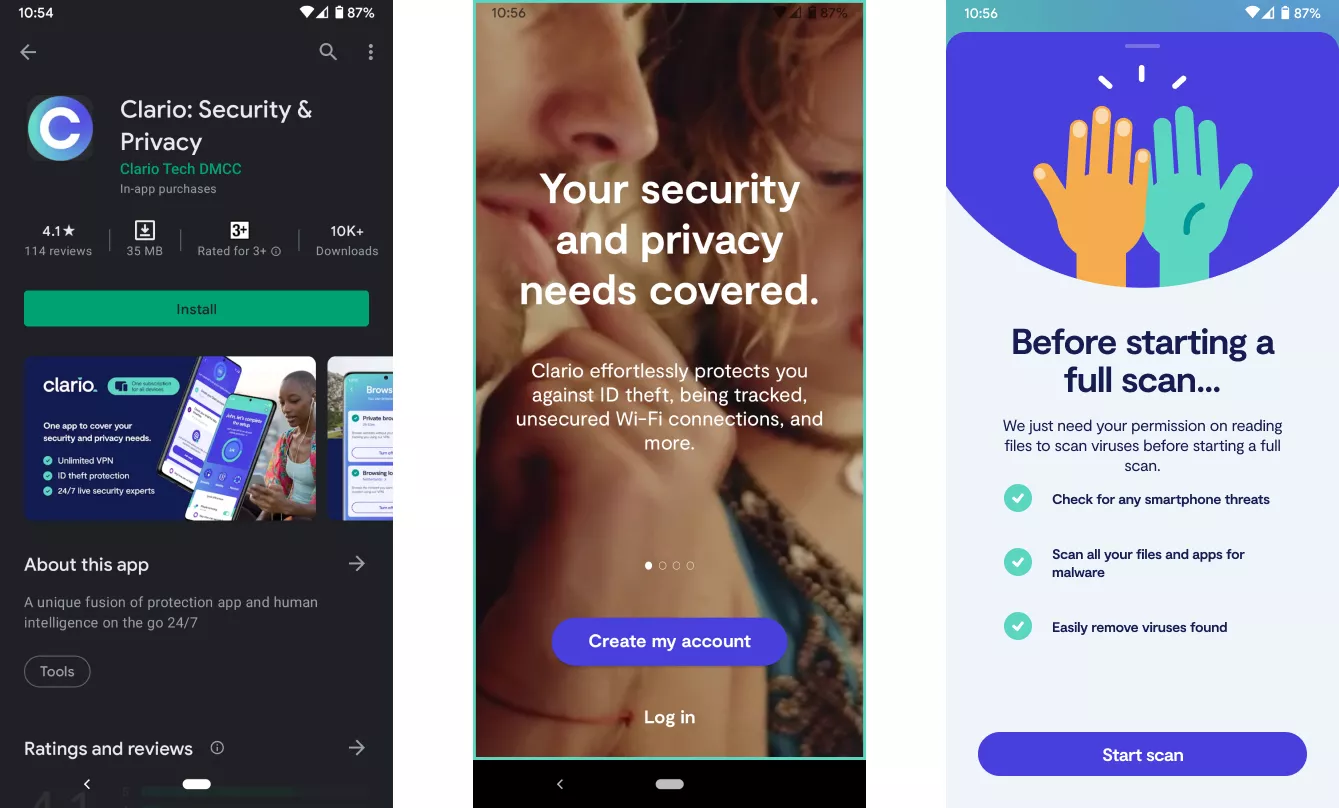
- Step 4: Scan your phone’s files and apps for viruses and malware
- Step 5: Follow your antivirus’s instructions to delete the viruses and infected files it found
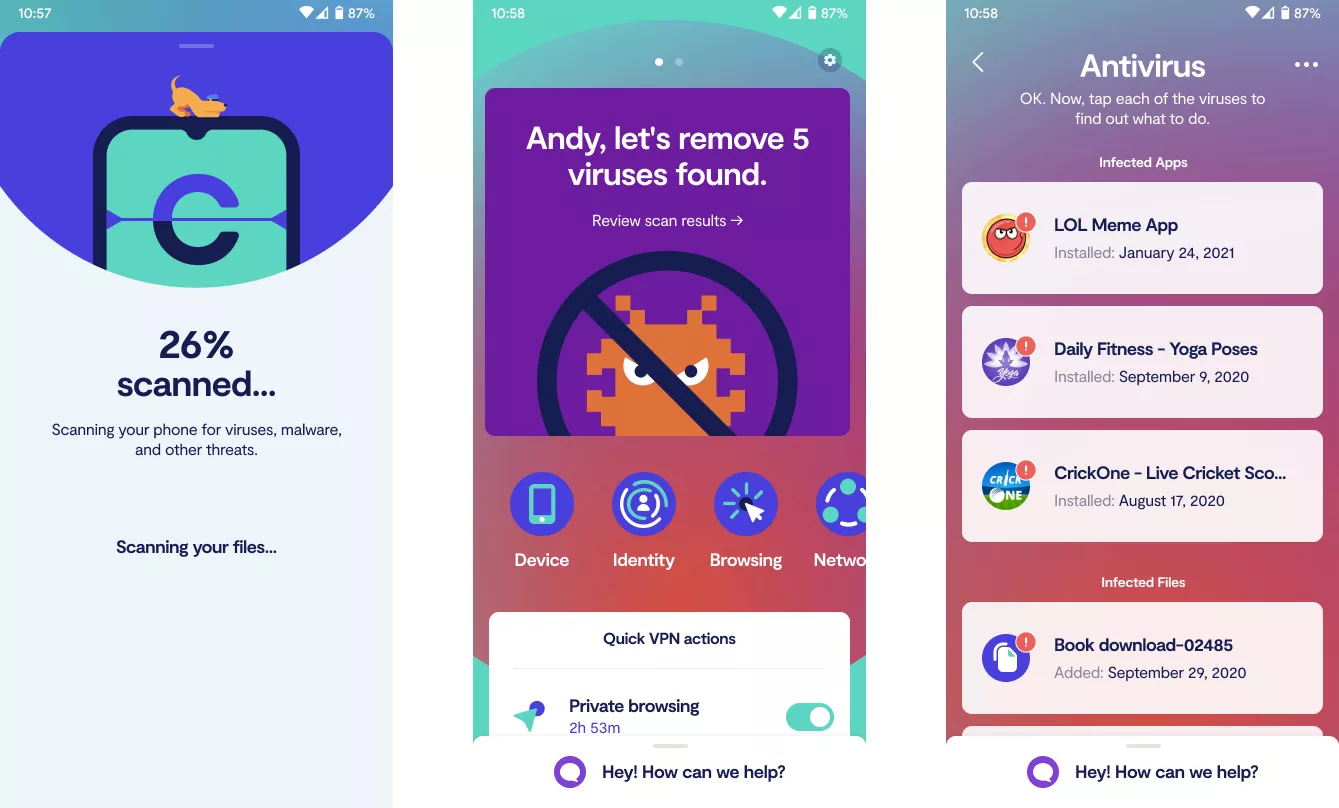
You can choose to ignore some apps you know are secure – for example, a custom app created by your employer – and Clario will allow you to do that. But if issues continue, try removing the app that keeps triggering the antivirus and see if it helps.
If no viruses are found on your phone, you are sure that the hardware works fine, your software is up to date, but your Android device still acts in a weird way – consider doing a factory reset or purchasing a new device. After a clean start, make sure you install an antivirus from the get-go and enable auto scan features.
If you feel like you could use an all-round protection for your Android phone – antivirus, VPN, 24/7 live support from security experts, and more – try Clario. Start your free trial of Clario now!
And remember – don’t share your passwords with anyone. Don’t click suspicious links, don’t “root” your Android phone (don’t “jailbreak” your iOS gadgets either, or you’ll need to remove viruses from your Apple devices.) This should keep your phone working in the best way it can for the longest time it can.
Read more: