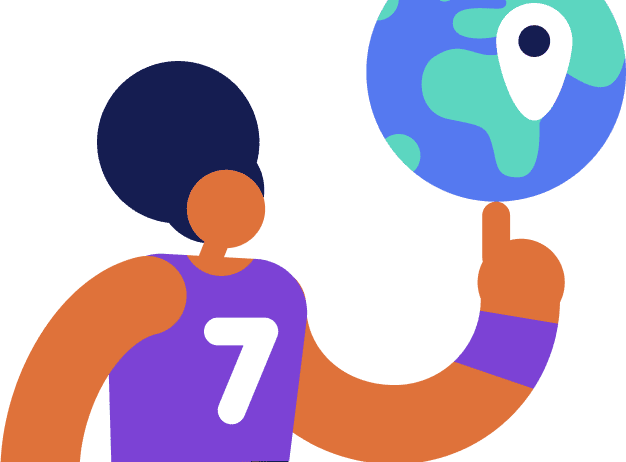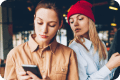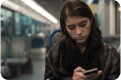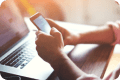Table of contents
- How to Secure Your iPhone from Hackers
- 1. Regularly install updates
- 2. Enable Find My and Self-Destruct to protect your phone data
- 3. Strengthen your passwords
- 4. Disable password auto-fill
- 5. Activate two-factor authentication
- 6. Stay away from third-party apps and jailbreaking
- 7. Revoke location tracking permissions
- 8. Review all your app permissions
- 9. Disable Lock Screen access
- 10. Say goodbye to Siri
- 11. Don’t open text or email links
- 12. Use a VPN and avoid public Wi-Fi networks
- 13. Only use trusted chargers
- 14. Use Lockdown Mode in iOS 16
- 15. Use Clario mobile security software
- How to prevent iPhone from being hacked
How to Secure Your iPhone from Hackers
In this article, we’ll guide you through some truly advanced iPhone security tips, from turning on 2FA to switching off auto-fill. Here's an extensive list of things you can do to secure your iPhone from hackers.
1. Regularly install updates
Keep your iPhone updated. This simple action is necessary to fix random bugs and access exciting new iOS features. Apple takes the security of its users very seriously, meaning many of their updates come with new security patches. Keep installing iOS updates regularly to protect your iPhone and your personal data from hackers.
If you're not sure if your iPhone has the latest updates installed, go to Settings > General > Software Update. If there is an update available, follow the prompts to download and install it.
2. Enable Find My and Self-Destruct to protect your phone data
Not all hacking takes place online. It’s possible that someone might physically take your iPhone in an attempt to get around the passcode. Here’s what you can do to keep your private data safe if someone steals your iPhone:
- Enable Find My on your iPhone as soon as you get the chance. This feature allows you to track your phone using any other device with the Find My app installed. You can also use it to remotely wipe your iPhone to protect your personal data. To enable Find My, go to Settings > [Your Name] > Find My, then switch on the Find My iPhone button.
- An even more radical option is to set your iPhone to erase itself after 10 failed attempts to unlock the passcode. Be careful: this feature might backfire, so make sure you back up your device regularly. If you still believe the risk is worth taking, go to Settings > Face ID & Passcode, enter your passcode, and enable the option at the bottom of the screen to Erase Data.
3. Strengthen your passwords
Everyone knows you need to set strong passwords to stay safe online, but you can also prevent hackers by improving your iPhone passcode. Just go to Settings > Face ID & Passcode, enter your current passcode, and then scroll down to tap Change Passcode.
Enter your current passcode again. Now, tap Passcode Options and choose to create a Custom Alphanumeric Code. This lets you use a combination of letters, numbers, and symbols for an incredibly secure iPhone passcode. Just make sure you choose something that is difficult to guess but easy for you to remember.
That's not the only strategy to protect your iPhone, either. You can also use iCloud Keychain to generate and store account passwords to use online. You don’t need to worry about forgetting them, as the service remembers these passwords for you. To start using this feature, go to Settings > [Your Name] > iCloud > Keychain and switch the toggle on.
4. Disable password auto-fill
An even more wretched thing is turning off password auto-fill. It's nearly impossible to remember passwords to every online account. Plus, your payment card information is stored in Safari's auto-fill feature. Still, it's a question of safety versus convenience. If you decide the former is more important, head to Settings > Safari > AutoFill. You can choose if you want to switch off auto-fill for your contact information, credit cards, or both.
5. Activate two-factor authentication
Two-factor authentication (2FA) means hackers will have no chance of logging into your Apple services without you knowing about it. They’ll also need access to one of your Apple devices to do so. To enable this feature, go to Settings > [Your Name] > Password & Security > Two-Factor Authentication.
6. Stay away from third-party apps and jailbreaking
Jailbreaking means allowing your iPhone to install apps and files from sources other than Apple’s App Store. Our advice: don’t do it. If you jailbreak your phone, it will be far easier for hackers to access your personal data. Any third-party app you install could breach your security as there are no longer any authorities, like Apple, making sure they’re safe. And if that's not enough, jailbreaking your iPhone means your warranty becomes redundant.
In addition to this, you should also go through the App Library any remove any apps you don’t recognize or any you don’t completely trust. It’s common for hackers to trick people into downloading malware or spyware that is pretending to be a useful app.
7. Revoke location tracking permissions
Allowing apps to track your location might not seem like a high price to pay for the extra features you get in return. But sometimes we allow apps to track our location without considering the consequences. Do you really trust every app that has access to valuable information about yourself?
To change which apps can access this, go to Settings > Privacy > Location Services. This is where you can review permissions for every installed app. Deselect any you consider untrustworthy to remove their location tracking permissions. You can also disable this for all apps using the toggle at the top of the screen.
To reduce the number of prompts you get to allow app tracking in the future, go to Settings > Privacy > Tracking and disable the option to Allow Apps to Request to Track. This will also stop companies asking to track your activity with other apps and websites.
8. Review all your app permissions
Location services aren’t the only place you can secure your iPhone from hackers. You should also look at all the apps that have access to your camera, microphone, Bluetooth, photos, and other iPhone features.
To do this, go to Settings > Privacy and work through the list of iPhone features. Just tap an option to see a list of all the apps that have requested access to that feature. Make sure you disable the toggle for any apps you don’t completely trust to revoke their access.
9. Disable Lock Screen access
Depending on your iPhone settings, a stranger won’t even need to unlock your iPhone to see your notifications, send messages, control your smart home, or return missed calls. Luckily, it’s easy to turn off all of these features to protect your iPhone from hackers.
Go to Settings > Face ID & Passcode and enter your passcode, then scroll down to the Allow Access When Locked section. We recommend you disable every option here to completely protect your iPhone. If you don’t want to go that far, you should at least turn off the following features:
- Reply with Message
- Home Control
- Wallet
- Return Missed Calls
- USB Accessories
If you want to keep notifications on your Lock Screen, you can still protect your privacy by hiding the notification contents. To do this, go to Settings > Notifications > Show Previews and choose When Unlocked or Never.
10. Say goodbye to Siri
Can your iPhone be hacked through Siri? Unfortunately, some instances of this happening confirm this. Personal assistants allowing hands-free use of edge devices are great. However, a skilled hacker can get Siri to give them access to your iPhone. If you want to avoid the risk and are willing to sacrifice the convenience of a voice-activated assistant, then go to Settings > Touch ID & Passcode and switch Siri's toggle off. It's sad, but it has to be done.
11. Don’t open text or email links
One of the common ways hackers install malware on people’s devices is by tricking them into opening a bad link. You’re likely to have come across these links in spam emails and texts on your iPhone, so you need to make sure you never open any of them. If you get a message from a person or company you’ve never heard of, and there’s a link in it, just send it straight to Trash.
12. Use a VPN and avoid public Wi-Fi networks
Using a VPN is one of the best ways to protect your privacy online. One of the best VPNs you can use for this is with the Clario app, which will hide your IP address from websites and internet service providers.
But even if you’re using a VPN, you need to be careful when connecting to public Wi-Fi networks, which can intercept all the data leaving and entering your iPhone. If you do connect to a public or unsecured Wi-Fi network, you definitely shouldn’t use it to log on to any of your accounts, especially your banks. Instead, you’re better off using mobile data for that.
13. Only use trusted chargers
Public Wi-Fi networks aren’t the only danger when you’re using your iPhone out and about, you also need to be wary of using public iPhone chargers. Hackers can hijack these chargers and use them to access data on your iPhone. To protect yourself, get a portable battery pack to use instead, or just wait until you’re back home to charge up your iPhone again.
14. Use Lockdown Mode in iOS 16
With the release of iOS 16, Apple will introduce a Lockdown Mode that you can use to instantly secure your iPhone from hackers. This Lockdown Mode was designed with highly targeted cyber attacks in mind, so that the unlikely targets of these attacks can easily protect themselves.
If you’re running iOS 16 on your iPhone, all you need to do is go to Settings > Privacy & Settings > Lockdown Mode. Once enabled, Lockdown Mode will:
- Block non-image attachments and link previews in Messages
- Disable just-in-time Javascript compilation and other complex web technologies
- Block invitations and service requests from Apple services, such as FaceTime
- Block wired connections to computers or accessories
- Stop any configuration profiles from installing.
15. Use Clario mobile security software
The simplest way to protect your iPhone from hackers is to download a trusted mobile security app, like the Clario app. This app offers a wealth of features you can use to secure your iPhone, from web protection to ad blocking.
After you install the Clario app and sign up for the free trial, it can alert you of any malicious websites you visit, protect your from identity theft on Instagram and other sites, block annoying and potentially dangerous ads, and boost your privacy with the use of a VPN. You’ll also get access to expert help if you ever suspect you have been hacked, giving you peace of mind as well as protection.
How to prevent iPhone from being hacked
If you still think there is an iPhone security hack that has compromised your account despite taking all these precautions, then consider contacting Apple Support. And if you’d like to always be in the know about the latest hacking tricks and how to avoid them, keep reading Clario’s blog.